SDA and Wireless Part III - understanding AP configurations on the 9800
In this post, we look at the various access point specific configurations that are pushed to a fabric-enabled WLC.
Introduction
The configurations pushed to a 9800 WLC (for an AP) can be a little convoluted. This post aims at demystifying that.
At present, the following APs have registered with this WLC:
9800-WLC2#show ap summary
Number of APs: 2
AP Name Slots AP Model Ethernet MAC Radio MAC Location Country IP Address State
-------------------------------------------------------------------------------------------------------------------------------------------------------------------------------
AP380E.4D5B.0D40 3 3802I 380e.4d5b.0d40 6cb2.ae5a.eac0 default location J4 192.2.12.18 Registered
AP7872.5DAB.D2E6 3 3802I 7872.5dab.d2e6 7872.5dbd.6ca0 default location J4 192.2.12.21 Registered
Let’s consider an AP that has been provisioned already; the following configuration is present under the AP:
9800-WLC2#show run | sec 380E.4D5B.0D40
ap 380E.4D5B.0D40
policy-tag Test2_aninchat
rf-tag TYPICAL
site-tag default-site-tag-fabric
Three major things are pushed for the AP:
- A policy-tag
- A rf-tag
- A site-tag
We’ll take a look at each of these individually.
Policy tags
A policy-tag essentially ties together a WLAN and a wireless profile policy. As we can see from the above, we have a policy-tag called ‘Test2_aninchat’ called under the AP. This is configured as follows:
9800-WLC2(config)#wireless tag policy <name of the policy tag>
9800-WLC2(config-policy-tag)#wlan <WLAN_name> policy <wireless profile policy name>
You can verify this using the following command:
9800-WLC2#show wireless tag policy detailed Test2_aninchat
Policy Tag Name : Test2_aninchat
Description :
Number of WLAN-POLICY maps: 1
WLAN Profile Name Policy Name
------------------------------------------------------------------------
Test2_anin_Global_F_0922d0c8 Test2_anin_Global_F_0922d0c8
The WLAN configuration is where you define the SSID, the kind of authentication you want to do for that SSID and so on. This can be confirmed as follows:
9800-WLC2#show run | sec wlan Test2_anin_Global_F_0922d0c8
wlan Test2_anin_Global_F_0922d0c8 18 Test2_aninchat
no ccx aironet-iesupport
security wpa psk set-key ascii 0 C1sc0123
no security wpa akm dot1x
security wpa akm psk
no shutdown
As you can see, we’re doing a simple pre-shared key authentication with a password of ‘C1sc0123’ and the SSID is called Test2_aninchat. To quickly look at all WLANs and their associated SSIDs, you can use the command ‘show wlan summary’:
9800-WLC2#show wlan summary
Number of WLANs: 2
WLAN Profile Name SSID Status
-----------------------------------------------------------------------------
17 Test_aninc_Global_F_dee1ad6f Test_aninchat UP
18 Test2_anin_Global_F_0922d0c8 Test2_aninchat UP
The wireless profile policy is where you define AAA parameters, QoS and netflow policies, an IP pool (from a fabric perspective, a L2 VNID) and so on. This can be confirmed using the following:
9800-WLC2#show run | sec wireless profile policy Test2_anin_Global_F_0922d0c8
wireless profile policy Test2_anin_Global_F_0922d0c8
aaa-override
no central dhcp
no central switching
description Test2_anin_Global_F_0922d0c8
dhcp-tlv-caching
fabric Test2_anin_Global_F_0922d0c8
http-tlv-caching
ipv4 flow monitor wireless-avc-basic input
ipv4 flow monitor wireless-avc-basic output
service-policy input test2
service-policy output test2
no shutdown
The wireless profile for fabric will tell you what L2VNID was mapped to this wireless profile policy:
9800-WLC2#show run | sec wireless profile fabric Test2_anin_Global_F_0922d0c8
wireless profile fabric Test2_anin_Global_F_0922d0c8
client-l2-vnid 8196
description Test2_anin_Global_F_0922d0c8
Thus, at a high level, both the WLAN and wireless profile policy feed into the policy-tag:
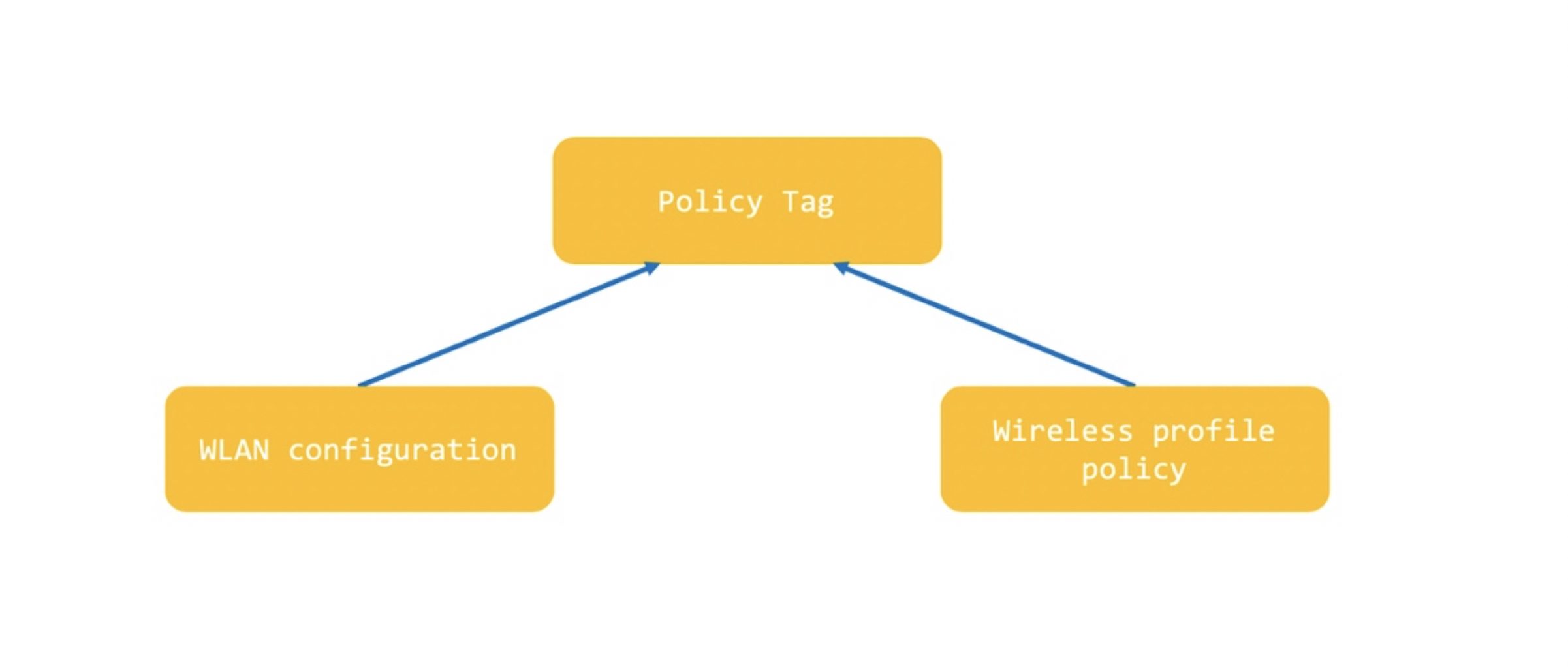
Site tags
The site-tag is used to determine the AP profile that will be used for the APs. A quick summary of all site-tags can be seen using the following command:
9800-WLC2#show wireless tag site summary
Number of Site Tags: 2
Site Tag Name Description
------------------------------------------------------------------------
default-site-tag default site tag
default-site-tag-fabric defaultFabricSiteTagDesc
We are using ‘default-site-tag-fabric’ for the APs, so let’s look at that in detail (this site tag is created automatically by DNAC once the WLC is provisioned to join the fabric):
9800-WLC2#show wireless tag site detailed default-site-tag-fabric
Site Tag Name : default-site-tag-fabric
Description : defaultFabricSiteTagDesc
----------------------------------------
AP Profile : default-ap-profile-fabric
Local-site : Yes
Image Download Profile: default-me-image-download-profile
As you can see, an AP profile is called within the site-tag. The AP profile can be confirmed as below:
9800-WLC2#show run | sec ap profile default-ap-profile-fabric
ap profile default-ap-profile-fabric
hyperlocation ble-beacon 0
hyperlocation ble-beacon 1
hyperlocation ble-beacon 2
hyperlocation ble-beacon 3
hyperlocation ble-beacon 4
mgmtuser username cisco password 0 cisco secret 0 cisco
ssh
telnet
Among other things, the AP profile is where you set login information for your AP as well.
RF tags
Finally, the RF tag is where you set your RF parameters. A summary of all RF tags can be seen using the following command:
9800-WLC2#show wireless tag rf summary
Number of RF Tags: 3
RF tag name Description
------------------------------------------------------------------------
test
TYPICAL
default-rf-tag default RF tag
We are using a RF tag of ‘TYPICAL’. You can view this in detail using:
9800-WLC2#show wireless tag rf detailed TYPICAL
Tag Name : TYPICAL
Description :
----------------------------------------
5ghz RF Policy : Typical_Client_Density_rf_5gh
2.4ghz RF Policy : Typical_Client_Density_rf_24gh
Comparing an unprovisioned and a provisioned AP
Remember, an un-provisioned AP will not have any of these configurations pushed for it on the WLC. For example, we just brought up another AP in the lab:
9800-WLC2#show ap summary | in 380E.4D5B.0C82
AP380E.4D5B.0C82 3 3802I 380e.4d5b.0c82 6cb2.ae5a.dee0 default location J4 192.2.12.22 Registered
This has not been provisioned yet:
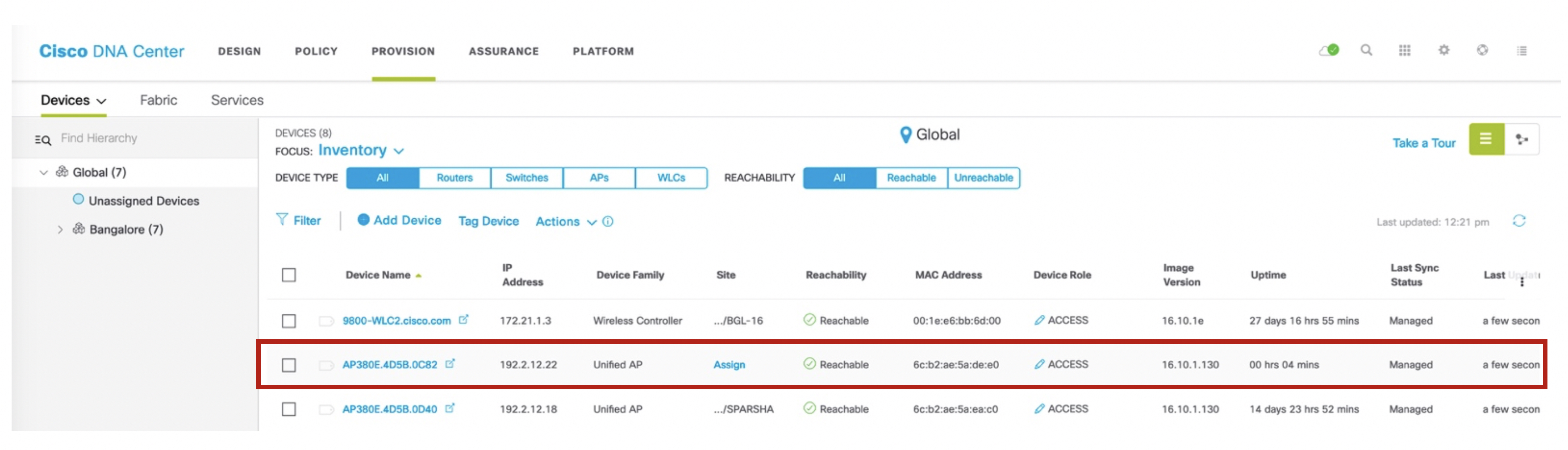
Since this is not provisioned, the WLC has no configuration for this AP. Compare this to a provisioned AP, which has all the relevant configuration:
9800-WLC2#show run | sec 380E.4D5B.0C82
9800-WLC2#show run | sec 380E.4D5B.0D40
ap 380E.4D5B.0D40
policy-tag Test2_aninchat
rf-tag TYPICAL
site-tag default-site-tag-fabric
This is why it is very important to verify if these commands were pushed correctly on AP provision. If there is an issue here, then you can see varying problems – clients not working after connecting to this AP, clients having issues roaming to this AP and so on.
Verifying from the WLC GUI
We’ve looked at all of this information via the CLI, however, for completeness sake, you can confirm the same via the GUI as follows. Login to the GUI and Configuration -> Tags will give you an overview of all tags (policy, site and rf) created for this WLC:
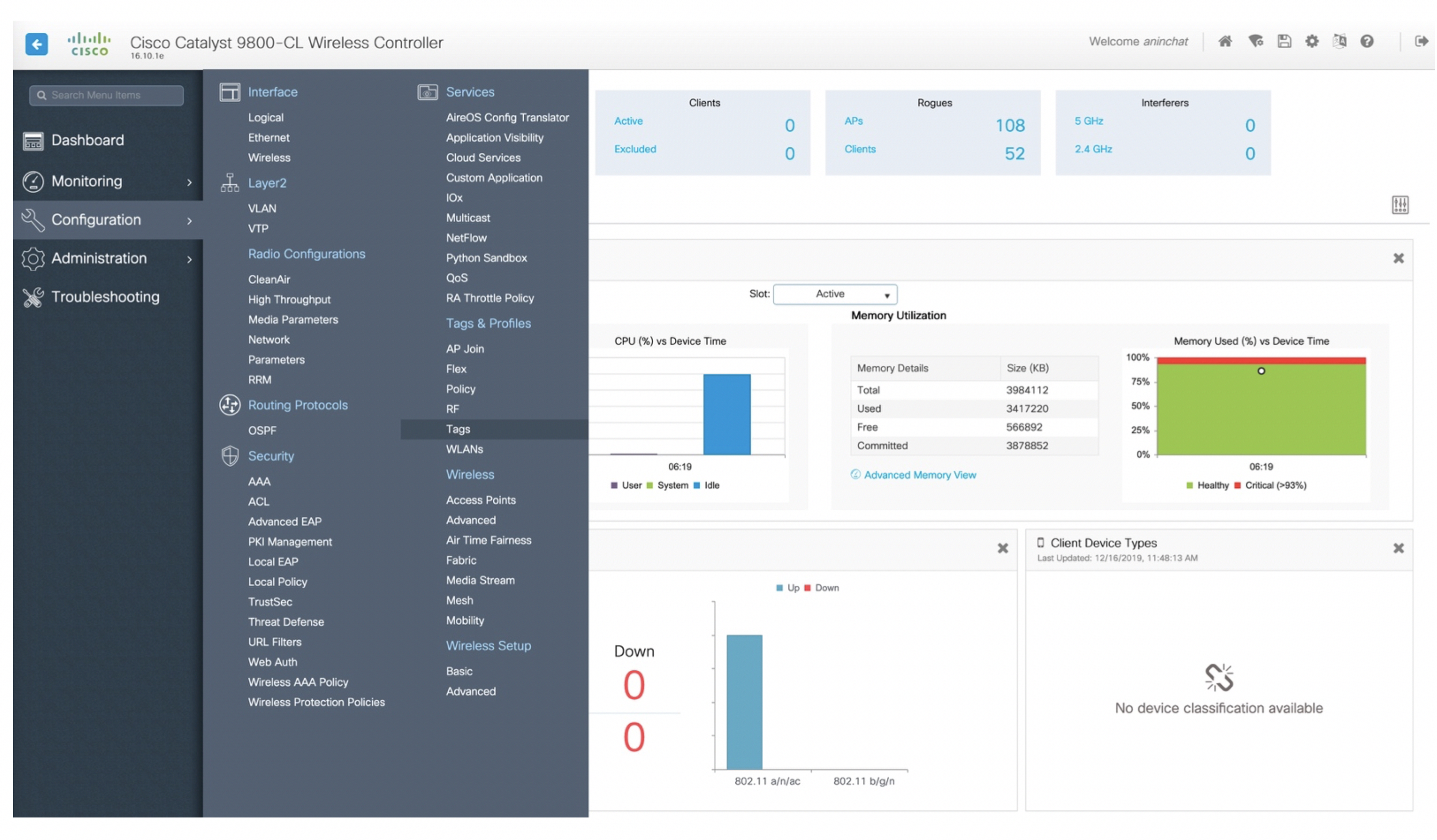
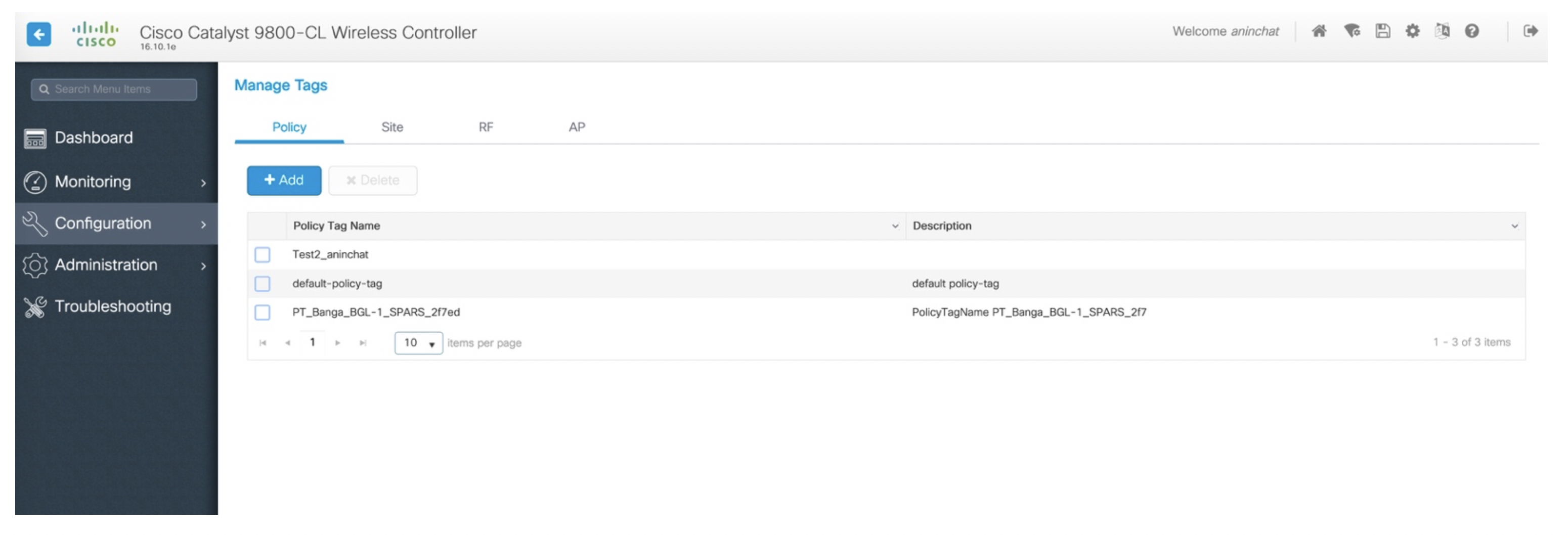
As you can see, there are tabs for each of the different types of tags. From here, you can click on any of these to fetch more details around this. For example, click on the policy tag ‘Test2_aninchat’ and you get:
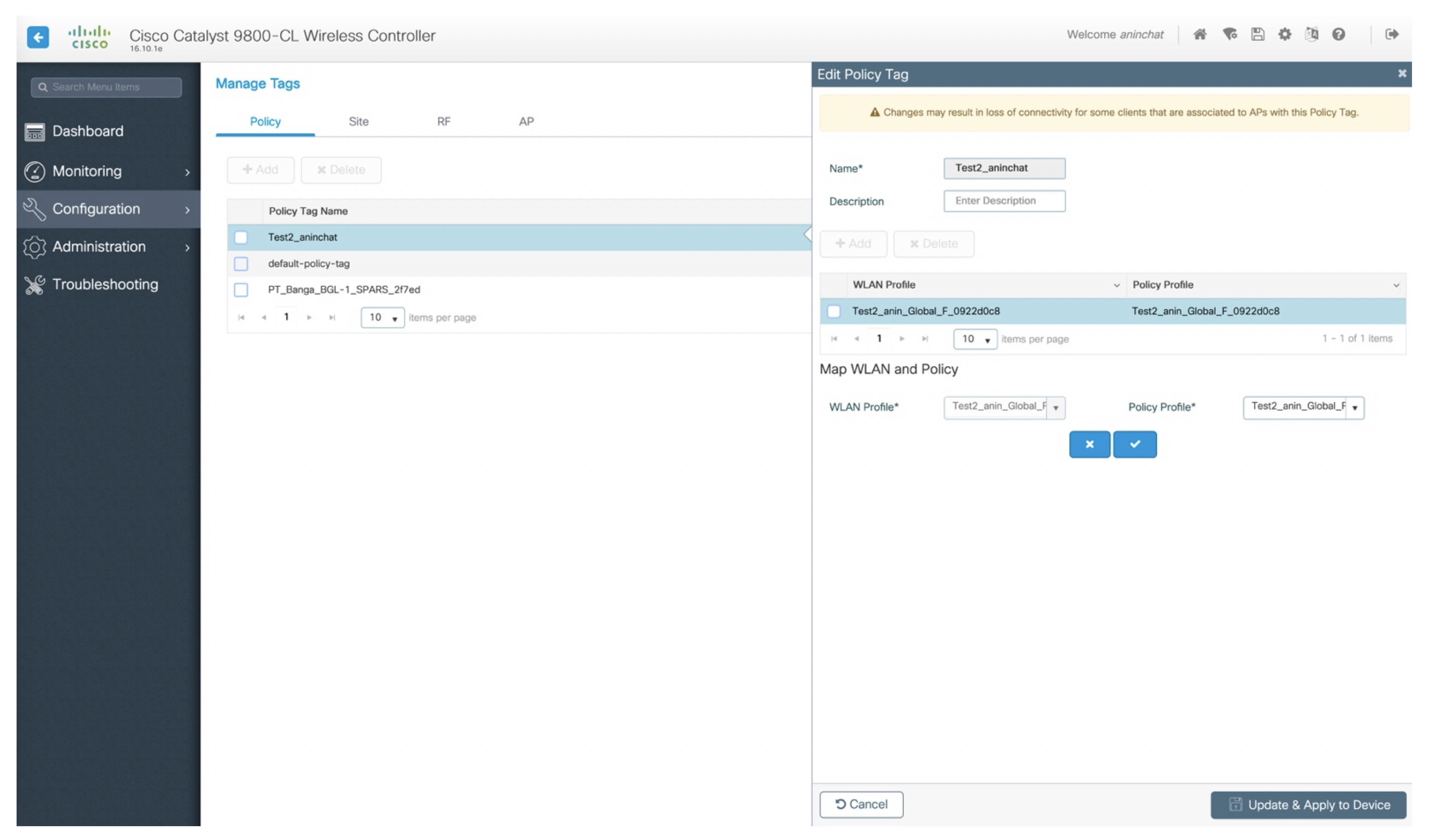
This shows you the same information we saw on the CLI – the WLAN and the profile policy associated to this tag. To get details about the profile policy itself, you can go to Configuration -> Policy:
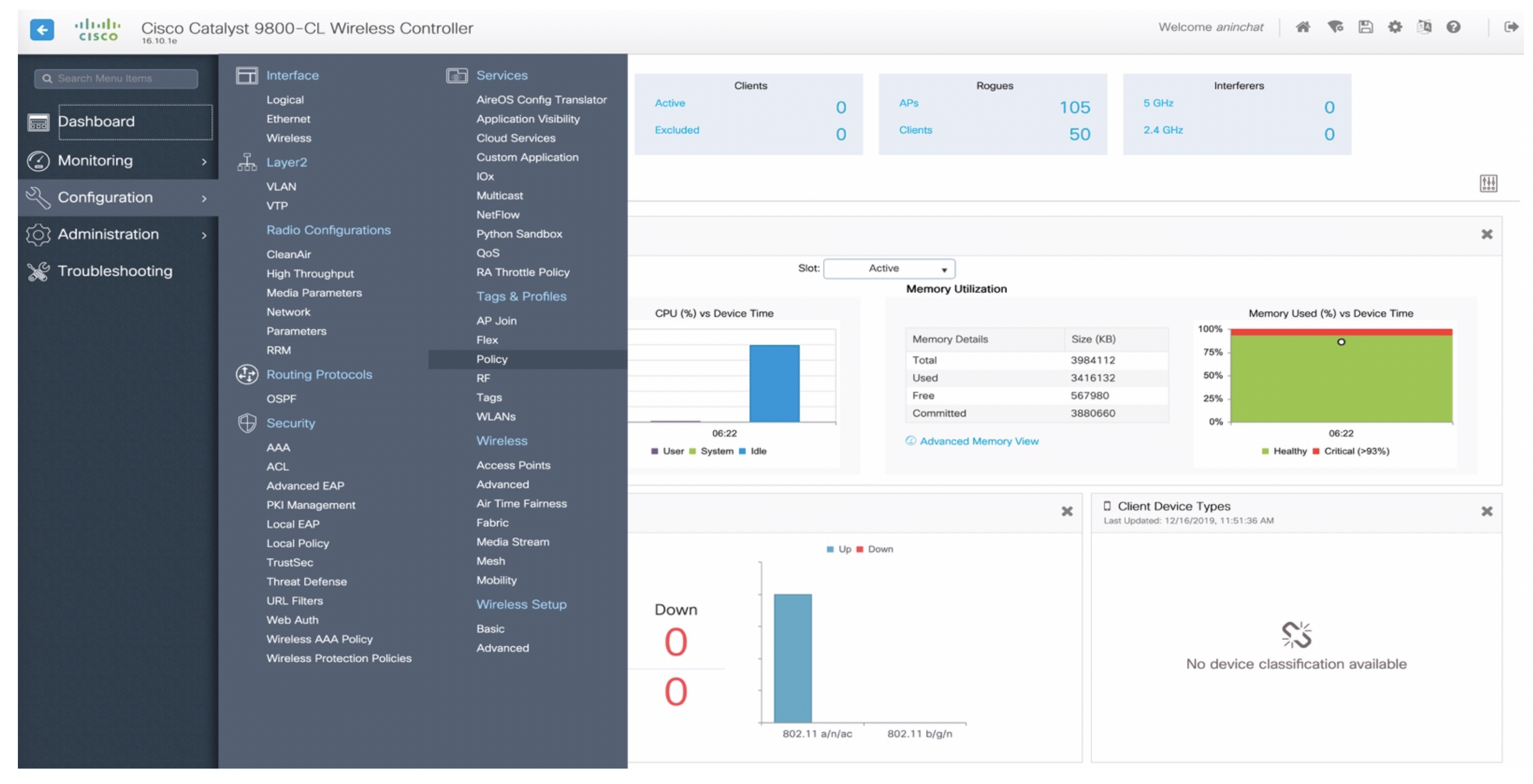
This will list all policies created on the WLC:
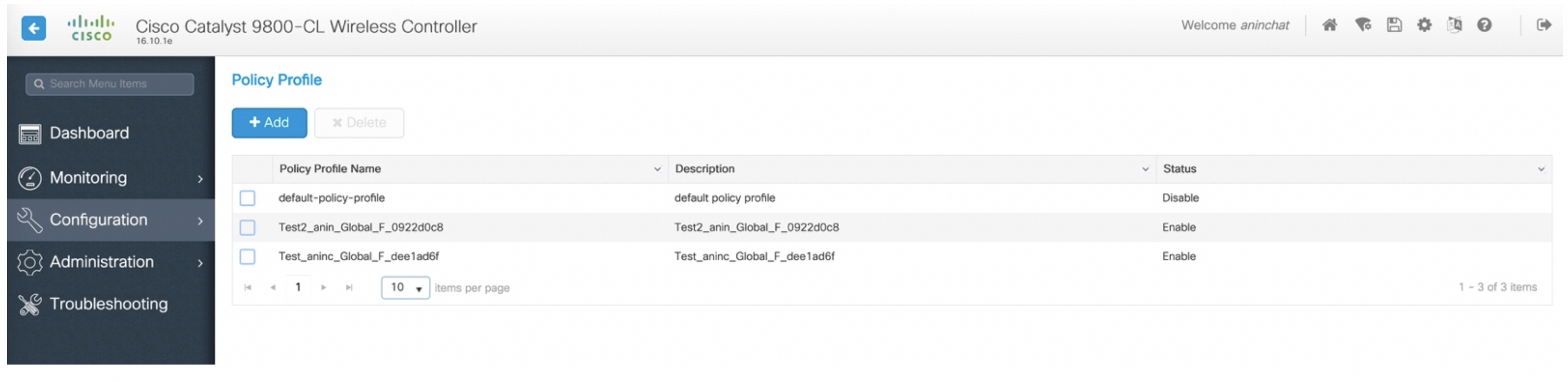
From here, you can click on any of the profile policies to get more details around this:
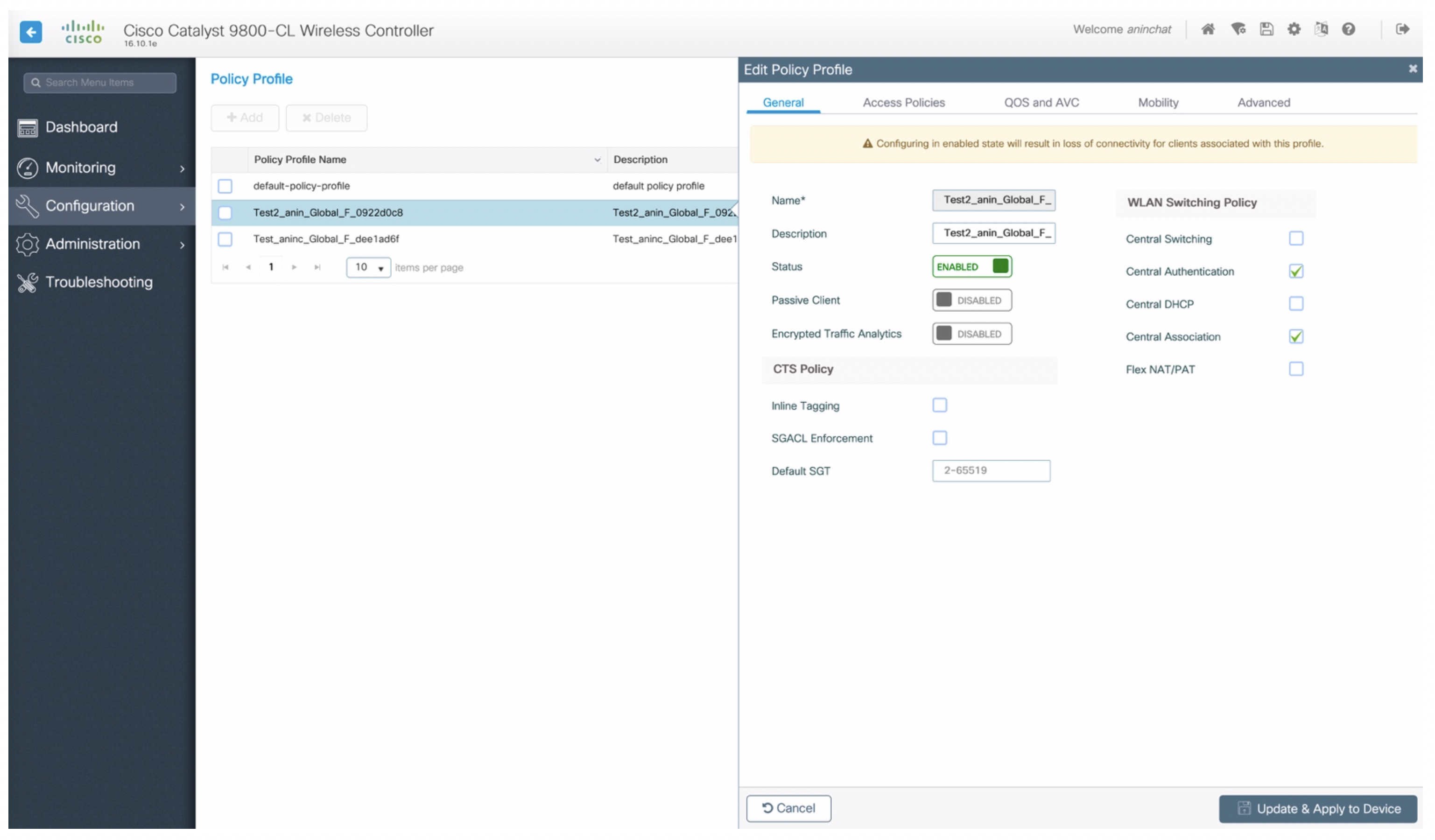
Back under the configuration option, you can go to Configuration -> WLAN to see all WLANs created for the WLC:
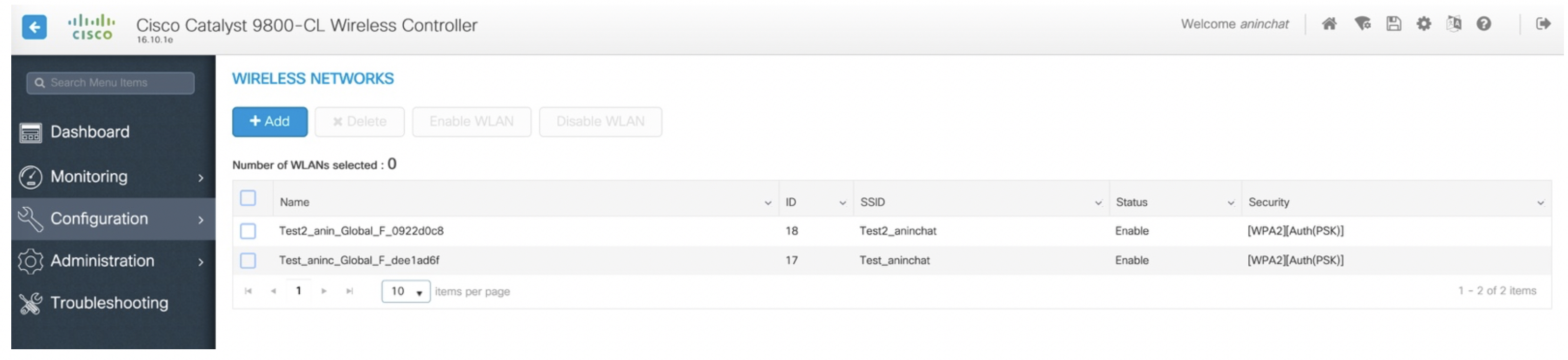
From here, you can click on any of the WLANs to get more details around it:
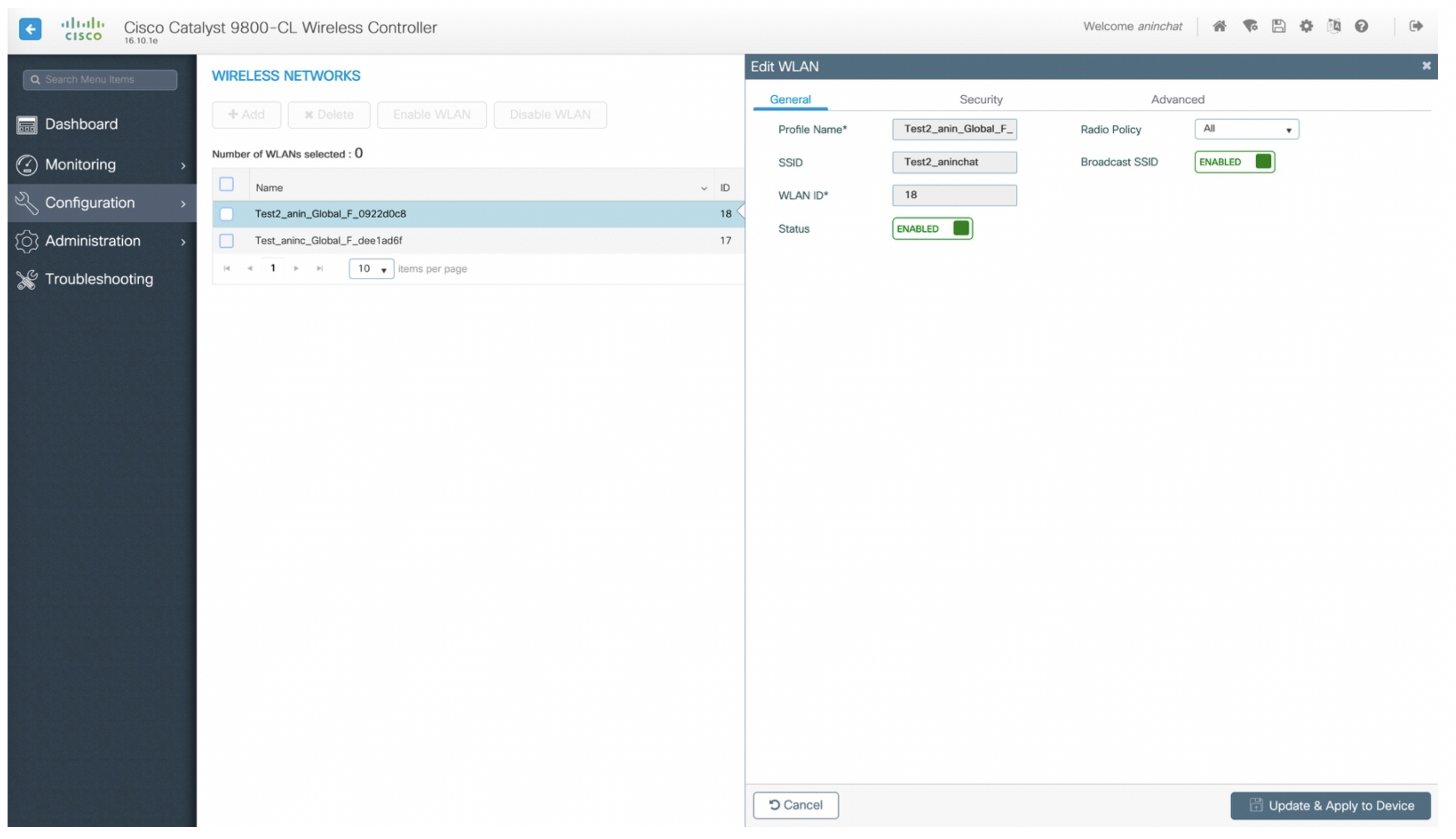
The ‘Security’ tab allows you to see all the security aspects of this WLAN:
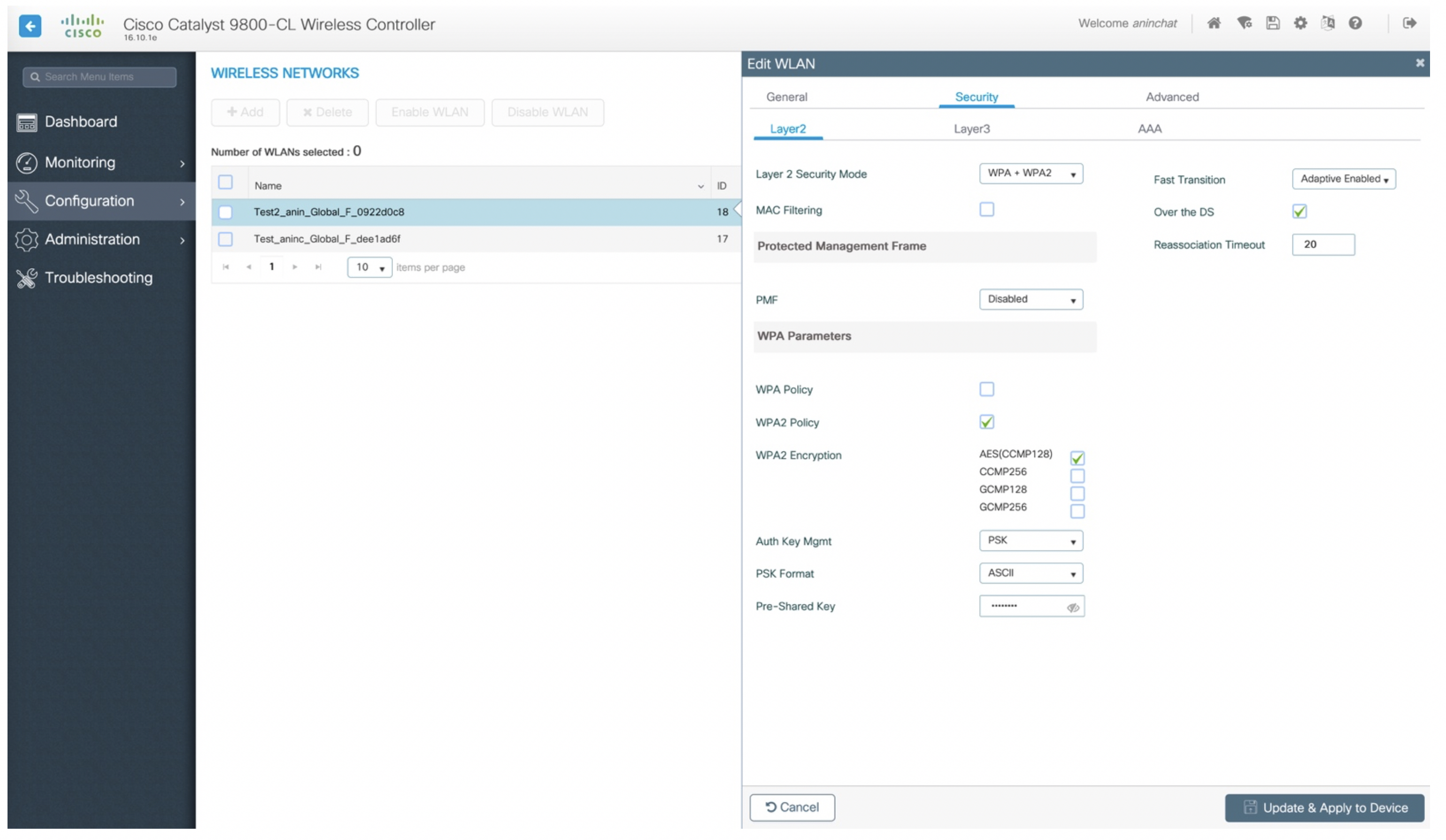
This concludes part III of the SDA and wireless series. I hope this was informative!